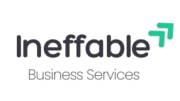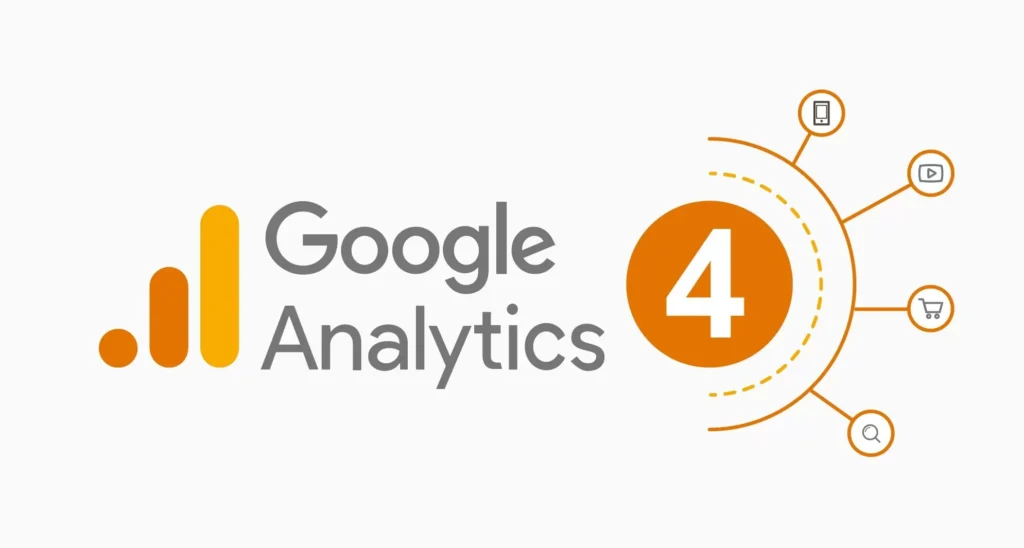Let’s be honest— Google Analytics 4 setup can feel overwhelming when you’re staring at all those dashboards, menus, and weird new terms. If you’ve logged in and thought, “Where did everything go?” you’re not the only one.
But here’s the thing: once you get through the setup, Google Analytics 4 (or GA4) can be your most powerful tool for understanding how people use your website—and what’s stopping them from converting.
So, let’s make it simple. Whether you’re starting from scratch or switching over from Universal Analytics, this guide will walk you through every step of your Google Analytics 4 setup in plain language.
Why Google Analytics 4?
Before we dive into the steps, let’s quickly talk about why GA4 matters.
In short: it’s Google’s new way of measuring what happens on your website and apps. Unlike the older Universal Analytics, GA4 is built for the future—it tracks events instead of sessions, plays nice with cookie restrictions, and gives you smarter insights using machine learning.
Here’s what makes GA4 different (and better):
- Tracks actions, not just pageviews
- Works across websites and mobile apps
- Gives better data privacy and compliance tools
- Offers predictive metrics and deeper reporting
Now, let’s get your google analytics 4 setup done.
Step 1: Create a Google Analytics Account
If you haven’t already, go to analytics.google.com and sign in with your Google account.
- Click the gear icon in the lower left to open the Admin section.
- Under the Account column, click Create Account.
- Give your account a name—this could be your business name or something like “My Website Analytics.”
- Choose your data sharing settings (leave them checked unless you have specific concerns).
- Click Next.
Congrats—you now have a Google Analytics 4 setup account.
Step 2: Set Up a GA4 Property
Now that your account is created, it’s time to add a property (aka your website or app).
- Under the Property column, click Create Property.
- Name it something like “My Website – GA4.”
- Set the reporting time zone and currency.
- On the next screen, fill out some basic business info (industry, size, intent).
- Click Create.
You just set up your GA4 property—nice work.
Step 3: Add a Web Data Stream
This is how GA4 knows where to collect your website’s data from.
- In the setup assistant, choose Web when asked how you want to collect data.
- Enter your website’s URL and give the stream a name.
- Keep Enhanced Measurement turned on (it automatically tracks things like scrolling, clicks, and video views).
- Click Create Stream.
Once done, you’ll get your Measurement ID (it looks like G-XXXXXXX). You’ll need this in the next step.
Step 4: Add the GA4 Tracking Code to Your Site
Option 1: Manual Installation
If you manage your own website:
- Copy the tracking code provided after you create the data stream.
- Paste it inside the
<head>section of your site’s HTML code.
Option 2: Google Tag Manager (If You’re Using GTM)
- Go to your Tag Manager account.
- Create a new tag and select GA4 Configuration.
- Enter your Measurement ID.
- Set the trigger to All Pages.
- Save and publish the container.
That’s it—your site is now connected to GA4.
Step 5: Check That It’s Working
Let’s make sure everything’s tracking properly after google analytics 4 setup.
- Open your website in a new browser tab.
- Go to Reports > Realtime in your GA4 dashboard.
- If your visit shows up, your setup is working!GA4 automatically tracks many actions—but you can also create your own custom events to track specific behaviors like:
- Button clicks
- Form submissions
- PDF downloads
- Video plays
- To set up a custom event:
- Go to Admin > Events > Create Event.
- Define a new event using parameters like
event_name,page_location, orclick_text. - Save and test it using DebugView.
- Custom events let you zero in on what matters most for your business.
Still nothing? Wait a few minutes, then refresh. If it’s still blank, check your code placement or use a browser extension like Google Tag Assistant.
Step 6: Create Custom Events (Optional But Useful)
GA4 automatically tracks many actions—but you can also create your own custom events to track specific behaviors like:
- Button clicks
- Form submissions
- PDF downloads
- Video plays
To set up a custom event:
- Go to Admin > Events > Create Event.
- Define a new event using parameters like
event_name,page_location, orclick_text. - Save and test it using DebugView.
Custom events let you zero in on what matters most for your business.
Step 7: Set Up Conversions
Want to track specific goals (like a form submission or purchase)? Just mark an event as a conversion.
Here’s how:
- Go to Admin > Conversions.
- Click New Conversion Event.
- Enter the name of the event (must match exactly).
- Done!
From now on, GA4 will count that event as a conversion in your reports.
Step 8: Link Other Google Tools
GA4 works even better when it’s connected with other tools you’re already using, like:
- Google Ads – For ad tracking and performance insights
- Search Console – To see how your organic traffic is doing
- BigQuery – For raw data analysis (if you’re into that)
Find these under Admin > Product Links.
Expert Tips to Get the Most from GA4
- Use the Explore section to build custom reports and funnels.
- Adjust your data retention from 2 months to 14 months for better long-term analysis.
- Set up Audiences based on behavior (like “viewed product but didn’t buy”).
- Use UTM parameters to track marketing campaigns more accurately.
Mistakes to Avoid
- Not verifying your setup with DebugView
- Forgetting to mark key events as conversions
- Leaving data retention at the default (2 months)
- Assuming GA4 works the same as Universal Analytics
- Ignoring the Explore section—it’s a goldmine of insights
Final Thoughts: Google Analytics 4 Setup Is Worth It
Sure, Google Analytics 4 setup has a bit of a learning curve, but once you’re up and running, the insights are more valuable than ever. You’ll understand not just who’s visiting your site, but what they’re doing—and why they’re converting (or not).
So don’t put it off any longer. Follow the steps above, and you’ll have GA4 working for you in no time.
If you ever get stuck, just remember: it’s okay to ask for help. Whether you’re a small business owner, marketer, or blogger, having solid analytics is a game-changer—and you’ve got this.